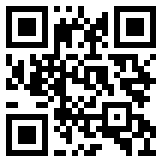使用 Angular 读取 Excel 文件、写入数据和保存的示例
基于 Angular 14.1.x 版本的 Ignite UI 的信息。
这是读取模板的 Excel 文件,写出必要数据并将其保存在 Excel 文件中的示例。
模板的Excel文件
写入数据后的图像
代码片段
1.app.module.ts
导入 IgxExcel 模块。
应用程序。模组。TS
...
从'igniteui-angular-excel'导入{ IgxExcelModule } ;
@NgModule ( { _
...
进口:[
浏览器模块,
浏览器动画模块,
IgxExcel模块,
] ,
...
} )
...
2.app.component.html
用于选择文件的对话框带有输入(类型=“文件”)。
<!-- app.component.html -->
<输入
类型= “文件” #fileInput
accept = "application/vnd.ms-excel, application/vnd.openxmlformats-officedocument.spreadsheetml.sheet"
( change) = "changeFile($event, fileInput.files)" />
3. 应用程序组件.ts
加载 Excel 文件,写入数据,并保存在输入更改事件(type=”file”)的事件处理程序 changeFile() 中。
// app.component.ts
从“./ExcelUtility”导入{ ExcelUtility } ;
@组件({
选择器:'app-root' ,
templateUrl: './app.component.html' ,
styleUrls: [ './app.component.scss' ]
} )
导出类AppComponent {
title = 'kb3886-app1' ;
公共网格数据:任何[ ] ;
构造函数(){
}
ngOnInit ( ) : void {
这个。网格数据= [ ] ;
for (让i = 0 ; i < 5 ; i++ ) {
这个。网格数据。push ( { ID: i, TaskName: "任务" + i, 受让人: "担当者" + i, Progress : Math.floor ( Math.random ( ) * 11 ) * 10 } ) ;
}
}
public async changeFile ( event, files: any ) : Promise < void > {
// 读取工作簿
让工作簿 =等待ExcelUtility。加载(文件[ 0 ] );
// 填写网格数据
让rowOffset = 5 ;
让cellOffset = 1 ;
让钥匙=对象。钥匙(这。gridData [ 0 ] );_
for ( let i = 0 ; i < this . gridData . length ; i++ ) {
for ( let j = 0 ; j < keys.length ; j ++ ) {
工作簿。工作表( 0 ) 。行( i + rowOffset ) 。细胞(j + cellOffset )。价值=这个。gridData [ i ] [ keys [ j ] ] ;
}
}
// 保存工作簿
Excel实用程序。保存(工作簿,“任务进度” );
}
}
4.ExcelUtility.ts
收集用于处理 Excel 文件的有用方法的实用程序类。从Excel实用程序复制。
// ExcelUtility.ts
import { saveAs } from "file-saver" ; // npm 包:“文件保护程序”:“^1.3.8”
从'igniteui-angular-excel'导入{工作簿} ;
从'igniteui-angular-excel'导入{ WorkbookFormat } ;
从'igniteui-angular-excel'导入{ WorkbookSaveOptions } ;
导出类ExcelUtility {
公共静态getExtension (格式:WorkbookFormat ){
切换(格式){
案例工作簿格式。严格打开 Xml :
案例工作簿格式。Excel2007 :
返回“.xlsx” ;
案例工作簿格式。Excel2007 启用宏:
返回“.xlsm” ;
案例工作簿格式。Excel2007宏启用模板:
返回“.xltm” ;
案例工作簿格式。Excel2007模板:
返回“.xltx” ;
案例工作簿格式。Excel97To2003 :
返回“.xls” ;
案例工作簿格式。Excel97To2003 模板:
返回“.xlt” ;
}
}
public static load ( file: File ) : Promise <工作簿> {
return new Promise <工作簿> ( ( resolve, reject ) => {
Excel实用程序。readFileAsUint8Array (文件)。然后( ( a ) => {
工作簿。加载(a,(w )=> {
解决(w );
} , ( e ) => {
拒绝(e );
} ) ;
} , ( e ) => {
拒绝(e );
} ) ;
} ) ;
}
public static loadFromUrl ( url: string ) : Promise <工作簿> {
return new Promise <工作簿> ( ( resolve, reject ) => {
const req = new XMLHttpRequest ( ) ;
要求。打开(“获取” ,网址,真);
要求。responseType = "arraybuffer" ;
要求。onload = ( d ) => {
const data = new Uint8Array (请求响应);
工作簿。加载(数据,(w )=> {
解决(w );
} , ( e ) => {
拒绝(e );
} ) ;
} ;
要求。发送( ) ;
} ) ;
}
public static save ( workbook: Workbook, fileNameWithoutExtension: string ) : Promise < string > {
return new Promise < string > ( ( resolve, reject ) => {
const opt = new WorkbookSaveOptions ( ) ;
选择。类型= "blob" ;
工作簿。保存(选择,(d )=> {
const fileExt = ExcelUtility. getExtension ( workbook.currentFormat ) ; _
const fileName = fileNameWithoutExtension + fileExt;
另存为(d为Blob,文件名);
解析(文件名);
} , ( e ) => {
拒绝(e );
} ) ;
} ) ;
}
private static readFileAsUint8Array ( file: File ) : Promise < Uint8Array > {
返回新的Promise < Uint8Array > ( ( resolve, reject ) => {
const fr = new FileReader ( ) ;
神父 onerror = ( e ) => {
拒绝(fr.错误);
} ;
如果(fr.readAsBinaryString ){ _
神父 onload = ( e ) => {
const rs = (fr为任何)。结果字符串;
const str: string = rs != null ?RS:FR。结果;
const result = new Uint8Array ( str.length ) ;
for ( let i = 0 ; i < str.length ; i ++ ) {
结果[ i ] = 海峡。字符代码(一世);
}
解决(结果);
} ;
神父 readAsBinaryString (文件);
}否则{
神父 onload = ( e ) => {
resolve ( new Uint8Array ( fr. result as ArrayBuffer ) ) ;
} ;
神父 readAsArrayBuffer (文件);
}
} ) ;
}
}

 售前咨询专员
售前咨询专员